View References in Text Notes
In my office we often will refer to another detail or view within a text note in the drawing. For example: “See detail 5/S202 for typical base plate details.” This is all fine and good until someone changes a sheet or detail number. Since the simple text element is not directly linked to the view it references, it’s up to us to keep track of where we reference views in text notes, whether those views change and update the text accordingly. This can be time consuming as well as occasionally easily overlooked, especially if we’re on a tight deadline.
Good news! In Revit 2013, we finally have a ‘smart’ view reference tag we can drop in the view that will keep up with the referenced view, wherever it may travel on the sheets.
It used to be that the provided view reference tag in Revit was only available in the case of dependent plan views and matchlines, but could not be placed in other views such as sections or details. With Revit 2013, we now have this wonderful option.
To add a view reference to you text note, follow the steps below:
- Type out your text note, leaving enough space within the note to place the view reference so it looks like part of the note (I used two ‘Tab’ spaces for the note shown in the images below).
- Go to the Annotate tab.
- Toward the right, with “Tag by Category,” etc, you will see an option called, “View Reference.”
- When you click this, the modify tab opens and on the right you will see where you can change your options and pick the view you want to reference. (Selecting “All” allows you to see all available views, but if you know you want specifically a drafting view or section, selecting the specific view type cuts down on scrolling through a long list.)
- You may need to edit the family, save as new & load into the project to match the size of your text notes. (1/8” was the only size view reference tag in my out-of-the-box Revit library, so I had to make a new one for 3/32” Arial to match the rest of my text.)
- Once the new tag is loaded, you’re good to go! Move the tag around as needed to achieve the most seamless appearance for your note.
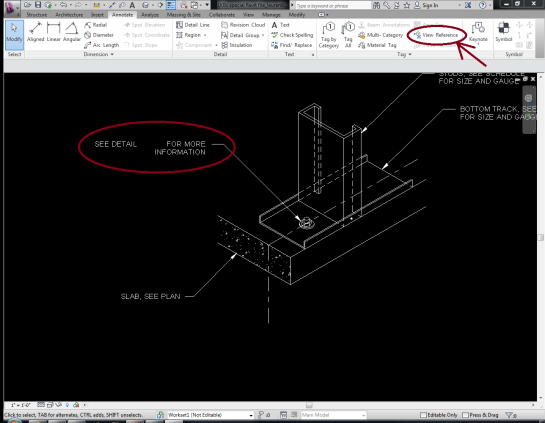
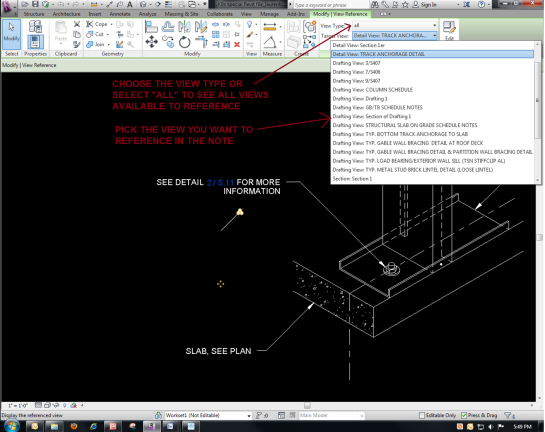
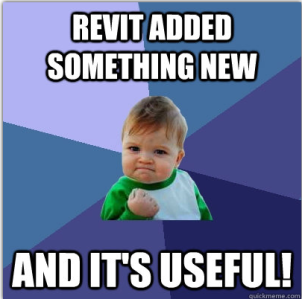
cool
Now to get Revit it embed it in the text item so we don’t have to worry about formating/alignment. We can wish, right?
Is there a way to reference a view in a tag? (like a room tag) THANKS!!
Hey, Maggie! Thanks for the question, and sorry for the long delay in reply.
Unfortunately, at this time I do not know of a way to create a tag that has a smart reference component built-in. I’ve explored a few options to attempt a way to make this work, but pretty much everything will be by manual entry and not a smart view reference.
That being said, if you want to be able to include a manual entry in a room tag (or any type of tag) it would be as simple as adding a parameter to the tag, then putting in the text when you tag your item. If you would like more info on this method, let me know. But there is no way to get smart references in tags to my limited knowledge in the present.